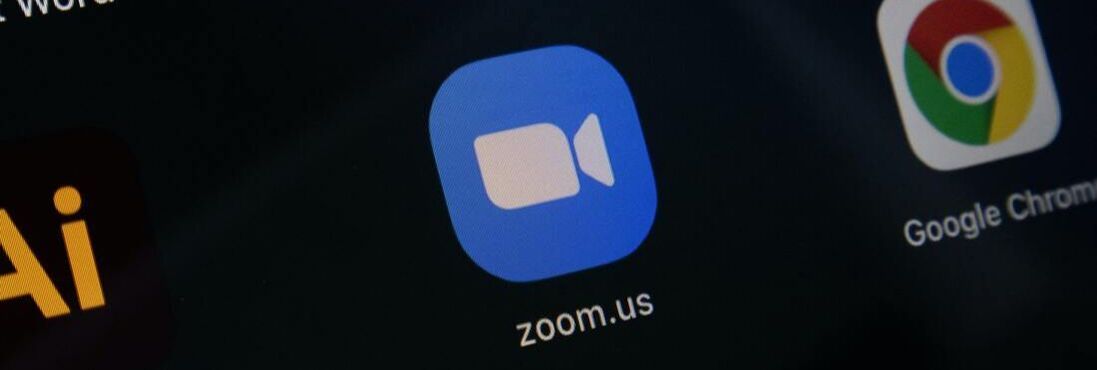|
Photo by iyus sugiharto on Unsplash
What engagement strategies do you use during face-to-face instruction to help students pay attention, be energized, be intrigued, and be inspired? How can those same learning objectives be achieved using flexible technologies and the polling, chat, annotation, and whiteboard features in Zoom or other video conferencing platforms? Consider how you might use the following research-based engagement strategies to foster student learning in a digital environment (Marzano, 2017). Noticing and Reacting When Students are Not Engaged Gallery View Teach students about the gallery view. Teach from the gallery view to monitor engagement and react when all signs are pointing to disengagement. Polling Poll questions keep students engaged. Notice the number of responses. Exercise wait time. Increase response rates with live updates on the number of responses you are waiting on. Try the polling tool in Zoom. Alternative options include Poll Everywhere, Dot Storming, Mentimeter, or a Schoology poll question. Increasing Response Rates Backchannel Chat A backchannel chat is a great way to monitor student activity, quickly gauge levels of understanding, provide a space for students to personalize the learning objectives, and reflect. Try backchanneling with a spreadsheet. Assign each student a number in alphabetical order. Instruct students to bachannel in the row number assigned. Each column becomes a question. Increase response rates in the backchannel by assigning participation points and referring to student responses in the backchannel throughout the lesson. Here’s a backchannel template to get started. Using Physical Movement Gallery View Show students how to switch to the gallery view. Instruct all students to stand or show you on their fingers how many minutes they need to complete an assigned task. Gallery View Pose a discussion question to students. Instruct them to stand up and think about the question as they walk about the house for 2-3 minutes. Once all students are visible in the gallery view cold call on students to report out. Increasing Maintaining a Lively Pace Speed up/Slow Down Instruct students to use the speed up or slow down feature in Zoom. Demonstrating intensity and enthusiasm Eye Contact Look directly into the camera to create the illusion of eye contact. Eye contact and calling on students or referring to students by name when giving examples captures attention. Presenting unusual information Annotation Tools Use a slide as your whiteboard. After direct instruction Include a diagram, a chart, or a picture related to your content. Instruct learners to annotate or label various elements to reinforce what they just heard. Using friendly controversy Breakout Rooms Pose a controversial question for students to take a stance and debate. Show students how to rename themselves. Students who are in favor of the issue might enter yes as their name and students against, no. Send students to a breakout room to generate points for the debate. A team captain can speak for the group or add text to two column notes as the debate unfolds. Using academic games Raise Hand Promote the first five students that raise their hand to co-host with annotation tools to participate in whiteboard or shared annotation tool activities. Formative Assessment Tools Formative assessment tools such as Kahoot, Quizalize, Quizizz, Deck Toys, GimKit, Go Formative, Quizlet, and Socrative add an element of competition that increases engagement while reinforcing academic content. References Marzano, R. J. (2017). The New Art and Science of Teaching: More than fifty new instructional strategies for academic success. Bloomington, Indiana: Solution Tree Press.
Comments are closed.
|